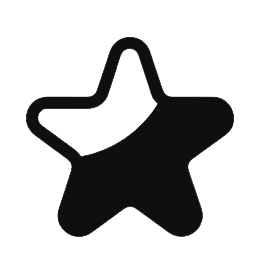When you gear up, when you strategize, when you enter the fray, you’re committing to a relentless quest for peak performance in World of Warcraft. But there’s a tool you might not be utilizing to its full potential—one that could significantly enhance your damage output. SimulationCraft, often abbreviated as SimCraft, is more than just an addon; it’s a comprehensive analytical framework that can transform the way you approach your character’s DPS. As a seasoned expert in the field, I’m here to introduce you to the nuanced layers of SimCraft, guiding you through its intricate features and helping you interpret the complex data it provides. By the end of this guide, you’ll possess the knowledge to not only utilize SimCraft effectively but also make informed decisions that could alter the course of your gameplay. Stick around to uncover the secrets of optimizing your DPS and see just how high you can push those numbers.
Understanding Simulationcraft Basics

To effectively harness Simulationcraft’s capabilities in WoW, it’s essential to grasp its fundamental components and how they impact your gameplay. Think of Simulationcraft as your personal target dummy, but with a plethora of customizable settings that reflect real raid encounters and fight lengths.
Here’s the scoop: you’ll experiment with gear combinations to squeeze out every ounce of DPS. It’s not just about slapping on what looks shiny; each piece can change the game. And don’t overlook the options tab. That’s where you’ll tweak variables like buffs and fight parameters to mirror the challenges you’ll face in actual gameplay.
Head over to class discords for insider tips. The community is a goldmine for figuring out the nitty-gritty of your class and spec. They’ll have the lowdown on what settings to use for those pesky raid encounters, from the boss mechanics to the fight lengths. You’ll want your simulations to be as close to the real deal as possible, ensuring you’re not left scratching your head when it’s go time.
Installing and Setting Up Simulationcraft
Now that you’re familiar with the basics of Simulationcraft, let’s get it installed and properly set up on your system. You’ll want to ensure that your WoW character is accurately simulated, taking into account all the raid buffs, current gear, and even scenarios like heavy movement during combat.
Here’s a quick guide to get you started:
- Download Simulationcraft: Head over to the official Simulationcraft website or CurseForge to download the latest version of the application for your operating system.
- Install the Addon: Get the Simulationcraft addon for WoW from the in-game Addon Manager or other addon websites to easily export your character data.
- Run Simulationcraft: After installation, open Simulationcraft and import your character using the addon data.
- Adjust Settings: Customize your simulation settings, such as fight length, enemy type, and raid buffs to better reflect your typical raid or dungeon experience.
- Simulate Heavy Movement: If you’re a player who faces heavy movement in encounters, tweak the movement settings to see how it impacts your DPS.
Crafting Your First Simulation

Once you’ve installed Simulationcraft and configured your character, it’s time to craft your very first simulation to analyze and optimize your gameplay. Begin by launching Simulationcraft. You’ll be greeted with a welcome screen where you can import your character data. If you’ve got the SimC addon for World of Warcraft, you can upload the string it generates. Otherwise, you can manually input your character’s details.
With your character loaded, take a look at the ‘Simulate’ tab. Here’s where the magic happens. You can adjust various settings, like the number of iterations or fight style, to fine-tune your simulation. If you’re new to this, stick with the default settings—they’re a solid starting point.
Now, hit the ‘Simulate!’ button. SimC will crunch the numbers, simulating your character’s performance in a controlled environment. It’ll spit out a plethora of data, but don’t get overwhelmed. Focus on the ‘Results’ section, which shows your DPS (damage per second) and other vital stats.
Analyzing Simulation Results
After running your simulation with Simulationcraft, you’ll need to dive into the results to understand your character’s performance potential. The numbers and graphs can be overwhelming at first, but they’re packed with insights that’ll help you tweak your gameplay. Here’s what you should focus on:
- DPS: This is your damage per second. The higher the number, the better your output.
- Stat Weights: These tell you how much an increase in each stat (like crit or haste) will boost your DPS.
- Gear Comparisons: Check out how different pieces of equipment affect your performance.
- Talent Choices: See which talents are increasing your DPS and by how much.
- Rotation Analysis: Look for suggestions on how to optimize your spell and ability usage.
Advanced Tips and Tricks

Having grasped the basics of analyzing your simulation results, you’re ready to sharpen your skills with some advanced tips and tricks in Simulationcraft. Dive into the world of custom APLs (Action Priority Lists). You’ll often find community-shared APLs that can outperform the default ones, especially when tailored to specific fight scenarios or gear combinations. Don’t be afraid to experiment and tweak these lists; sometimes a minor adjustment can lead to a significant DPS increase.
You should also utilize the “scaling” feature to understand which stats will benefit you the most. It’ll take longer to run, but you’ll gain valuable insights into how to prioritize your gear choices. Remember to check the “Plot” data as well, which can visually show you how changes in a single stat affect your performance.
Batch simulations are your friend when you’re trying to compare gear sets or talent builds. Set up a batch sim to run multiple configurations in one go, saving you time and giving you a comprehensive comparison.
Frequently Asked Questions
How Does Simulationcraft Handle Changes in Game Mechanics or Updates to World of Warcraft?
You’d find that SimulationCraft updates its algorithms and databases to reflect in-game changes, ensuring its simulations remain accurate with the current state of World of Warcraft.
Can Simulationcraft Be Used to Simulate Group or Raid Scenarios, or Is It Limited to Individual Character Performance?
You can use SimulationCraft to simulate group or raid scenarios, not just individual performance. It’ll help you understand how your character might perform in those settings with others.
What Are the Common Pitfalls or Mistakes Users Should Avoid When Inputting Data Into Simulationcraft for Accurate Results?

You should ensure you’re inputting current gear, talents, and stats correctly. Avoid outdated profiles and check for typos; they can skew your SimulationCraft results significantly. Always double-check your inputs for accuracy.
How Does Simulationcraft Compare to Other DPS Meters or Performance Analysis Tools Available to Wow Players?
Simulationcraft offers detailed modeling for potential DPS, while other tools, like Recount or Skada, track actual in-game performance. You’ll find Simcraft more predictive and others more reflective of real-time combat.
Are There Any Resources or Communities Dedicated to Helping Players Interpret Simulationcraft Data and Improve Their Gameplay Based on Its Findings?
You’ll find forums, Discord servers, and subreddits where veterans help interpret SimC data. They’ll guide you to tweak your gameplay based on the results for better performance.
Begin an odyssey into Azeroth’s enigmas. Explore exclusive insights, tips, and lively community discussions. Elevate your World of Warcraft journey now. Join fellow adventurers to uncover hidden secrets and carve your path in the realm. Dive into the depths of Azeroth and enrich your journey with the wealth of resources and collective expertise available. Let’s explore the wonders of this vast world together.